
Before you try to update to the latest version, it's recommended to backup your project. Then create a new inventory project:
 Now you can do different things, depending on the changes you made in the inventory system. If you currently have v 1.5 it's the easiest way to update only the things that are new in this verion (described in next dropdwon menu)
If your version is v 1.4 or older it's in most cases the easiest way to replace the whole inventory with the new version.
Then you can copy the table entries (Item_Table & Craft_Table) from your backup project and paste them in your project. Further you can change the UI if you made changes there before.
And do the changes you may made in the bleuprint of the inventory.
Now you can do different things, depending on the changes you made in the inventory system. If you currently have v 1.5 it's the easiest way to update only the things that are new in this verion (described in next dropdwon menu)
If your version is v 1.4 or older it's in most cases the easiest way to replace the whole inventory with the new version.
Then you can copy the table entries (Item_Table & Craft_Table) from your backup project and paste them in your project. Further you can change the UI if you made changes there before.
And do the changes you may made in the bleuprint of the inventory.
This update contains many new features and updating it from an older version takes much time.
If you didn't make big changes to the inventory and only added items, changed the UI or did small other changes, I would recommend to replace the whole inventory and then do the changes you had before again.
Before your're doing backup your project.
If you made big changes to the inventory there is also the option to add all changes manually.
If you decide to do that make sure that your project is on v 1.52.
Create a new project with v 1.6 and search in the whole project for 'new in v 1.6' like on this image:
 NOTE: It should return 91 comment boxes. If you have less results repeat the search (it's sometimes buggy).
Then you can copy and integrate the blueprint that is in these blue comment boxes to your project.
NOTE: It should return 91 comment boxes. If you have less results repeat the search (it's sometimes buggy).
Then you can copy and integrate the blueprint that is in these blue comment boxes to your project.
There's only one small bug fix and the update won't take much time.
Create a new project with v 1.52 and search in the whole project for 'Bug Fix v 1.52' like on this image:
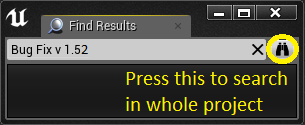 NOTE: It should return 2 comment boxes. If you have less results repeat the search (it's sometimes buggy).
Then you can copy and integrate the blueprint that is in these green comment boxes to your project.
NOTE: It should return 2 comment boxes. If you have less results repeat the search (it's sometimes buggy).
Then you can copy and integrate the blueprint that is in these green comment boxes to your project.
There are only small bug fixes and the update won't take much time.
Create a new project with v 1.51 and search in the whole project for 'Bug Fix v 1.51' like on this image:
 NOTE: It should return 6 comment boxes. If you have less results repeat the search (it's sometimes buggy).
Then you can copy and integrate the blueprint that is in these blue comment boxes to your project.
NOTE: It should return 6 comment boxes. If you have less results repeat the search (it's sometimes buggy).
Then you can copy and integrate the blueprint that is in these blue comment boxes to your project.
If you made small or no changes in blueprint, update the whole inventory like described above.
If you made huge changes in blueprint you have the option to update only the blueprints that are new in v 1.5.
Search from any bleuprint in the whole project for 'new in v 1.5' like on this image:
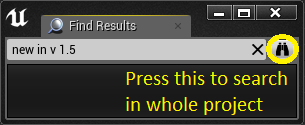 NOTE: It should return more than 130 comment boxes. If you have less results repeat the search (it's sometimes buggy).
All the bleuprint that is in these comment boxes is new in v 1.5.
NOTE: It should return more than 130 comment boxes. If you have less results repeat the search (it's sometimes buggy).
All the bleuprint that is in these comment boxes is new in v 1.5.
You can either use the project as a base or add it to an existing project! This is very easy, even if you already have a player controller, game mode, character or HUD. Here is a tutorial where I show you the individual steps that you can take according to your needs. If you want to import the inventory project to your project make sure that you have the same collision channels in your project (I show it at the beginning of the tutorial).
If you can't climb/mantle anymore check the value of these two Trace Channels.
Due to the import it could be changed to "PlaceTrace". Then you have to set it back to "Climbable".
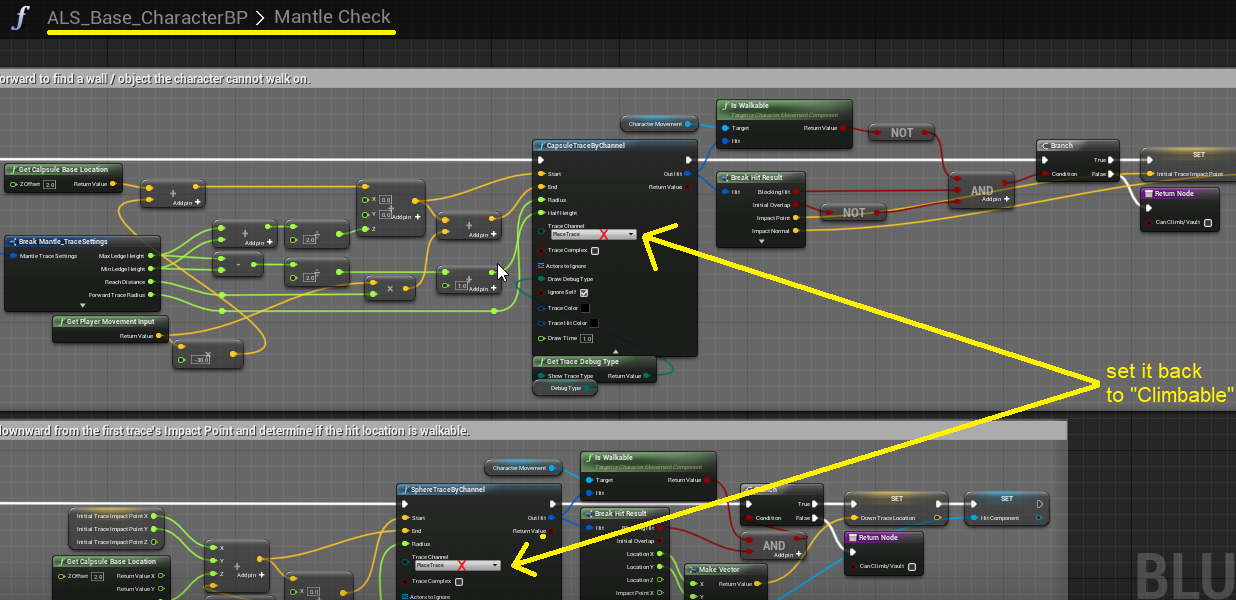
Open "Item_Table" and click on "Add" to add new items. 
Just drag 'BP_NewDropItemActor_Master' into your map:
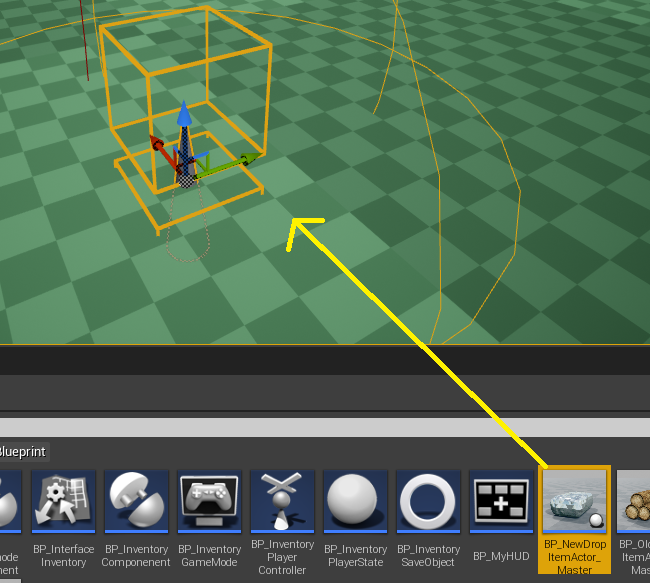 In the Details tab of this item set 'Spawn at Start?' on true. Then you change ID and Amount At start and you should see the mesh updating in the editor automatically.
In the Details tab of this item set 'Spawn at Start?' on true. Then you change ID and Amount At start and you should see the mesh updating in the editor automatically.

Open "Craft_Table" and click on "Add" to add new craftable items. 
(soon)
Sometimes it helps to compile (even if it's already compiled) and save all blueprints (including the widget blueprints) regarding the inventory. If this didn't help please contact me.